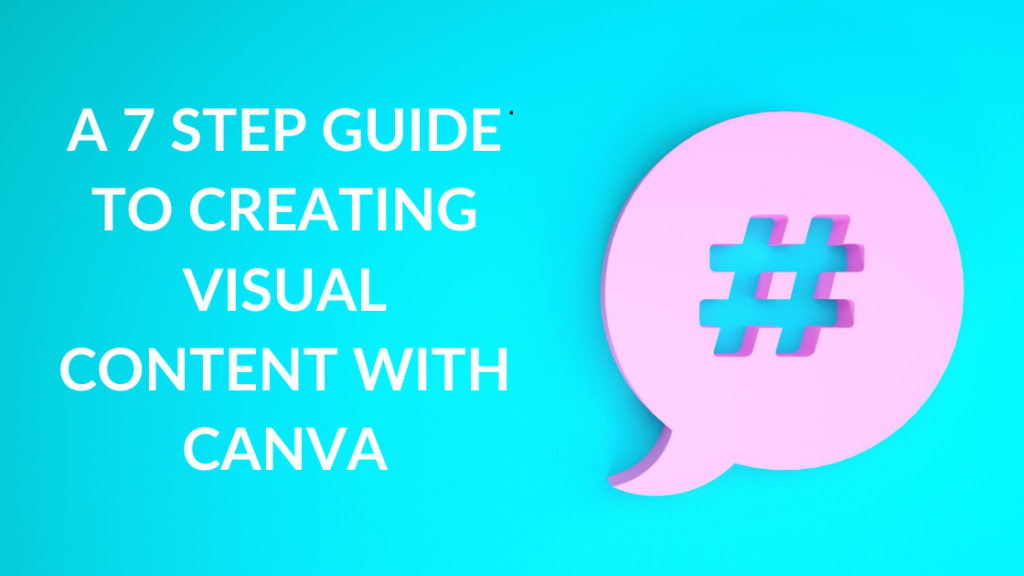
Creating strong visual content — an essential marketing component — can be a challenge for small business owners. If you don’t have a design team in-house but need stunning graphics, Canva is a platform to help you create this content — from social media posts to marketing brochures. Simple to use, it has a free platform. Or, you can upgrade to Pro, giving you access to a range of features (e.g., premium stock photos and thousands of templates) for a low monthly cost. Here are seven steps to creating outstanding visual content with Canva.
*Disclosure: This page contains affiliate links, meaning, at no additional cost to you, I may earn a commission if you click through and make a purchase. However, please know, I would never recommend anything if I haven’t used it and believe it will be of value to you.
Step 1: Create Your Brand Kit
We recommend you upgrade to the Pro version as soon as possible for one key reason: you get to create your own brand kit. Not only does this save you time creating visuals, but it also strengthens your brand by ensuring consistency and replicability across all your visuals.
To get started, upload your logo, select your brand colours and fonts, and you’re good to go.
Step 2: Map Your Visual Content Requirements
Once you’ve set up your brand kit, it’s time to consider what you need from Canva and map your visual content requirements. What do you need to design? Do you need a brochure for an upcoming event or some graphics for social media? For example, if you’re writing a blog post, you may need a banner for your blog post itself, a Facebook post, an Instagram post, Instagram stories, YouTube thumbnails and Pinterest graphics. Although this sounds like a lot, Canva makes it simple to make a large number of coordinating visuals.
Step 3: Choose a Template
Next comes the fun bit: choosing a template! Canva has thousands of templates available for you to choose from, covering a variety of design types and features. For example, they have the full range of social media graphics, presentation slides, invoices, brochures and educational materials.
Spend some time browsing the available templates until you find something that aligns with your brand and the intended purpose of your visual content.
Step 4: Choose Your Visuals
Once you have your template, it’s time to populate it with your content. There are several visual elements to consider here, with each accounted for directly inside Canva. You can add photos, elements (e.g., shapes, charts and icons), text, videos and backgrounds. If you can’t find what you’re looking for in Canva, you can also upload materials from elsewhere.
Step 5: Apply Filters
Once you have your design in place, consider enhancing your visual with some filters. There are several available, and these can help you tweak your designs to create a stunning aesthetic that conveys your brand message with style. For example, the Cali filter is perfect for brands aiming for a bright, summer vibe.
Step 6: Resize Your Content
Remember the visual content map you created in step two? It’s time to resize your creation so you have an appropriately sized visual for each of the end uses stated in your plan.
This step requires a Pro membership. And, while you can create each item individually, the ability to resize automatically will save you a considerable amount of time and ensure your graphics stay consistent.
Step 7: Download and Publish
Finally, you’re ready to download your visual content and use it to take your marketing to the next level. All this happens at the click of a button, with a variety of formats available to suit your intended use.
If you want to learn more about Canva and how it can help your business, there are a range of interactive courses available to help you get the most from the platform.
[…] blogging’s benefits for your health & wellness business, you probably want to get started creating content. See below for a few frequently asked questions I get around […]
[…] Management System (CMS) is a software tool that you use to create and modify content on a website without having to know how to code. Examples of CMS systems are WordPress, Wix, […]